Managing Bus routes on OSB
Managing Bus Routes on OSB
On this page, you will learn how to manage the bus routes you have uploaded in OneSchoolBus.
Accessing the Bus Routes You Have Uploaded
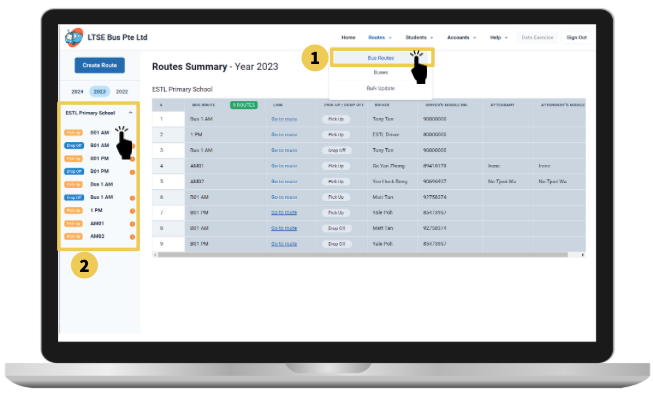
On the top navigation menu:
-
Select Routes, then select Bus Routes.
-
All the schools that you are serving will be displayed on the left sidebar, e.g., ESTL Primary School. Click on the school to see all the routes you have created for the school, then select one of the routes to view it.
Note: If you have not created any bus routes, you will see the image to guide you to upload data. Head on to the page on Creating Bus Routes (Manual entry) or Upload Bus Routes - (Bulk Update).
Note: Routes are divided into year tabs to store data for multiple years. By default, the latest year is selected. To view past years’ data, select the desired year, e.g., 2023.
Delete Bus Route
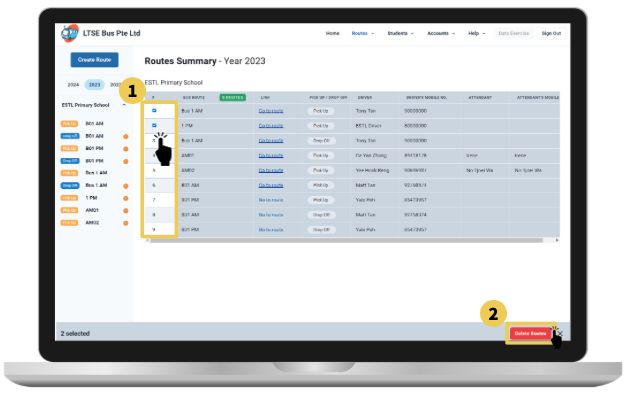
On the top navigation menu, select Routes, then select Bus Routes to display Routes Summary page.
-
On the sidebar, select the desired route(s) under the school name.
-
Click on the Delete Routes button at the bottom-right of the page.
A pop-up will appear to confirm. Click on the Delete button on the pop-up to confirm, or Cancel.
Export Bus Route
On the top navigation menu, select Bus Routes. Check that the correct year is selected on the tabs on the left navigation menu. Select the route that you would like to export.
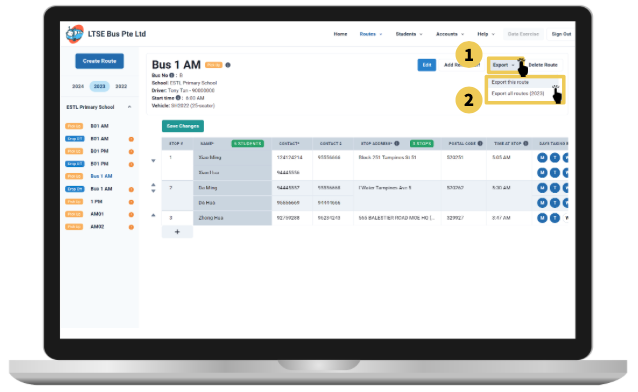
-
Click on Export and
-
Select either:
-
Export this route, and all the details of this selected bus route will be downloaded to an excel file.
-
Export all routes (2023), and all bus routes for the school will be automatically downloaded to an excel file.
-

